Stop Spam! It’s illegal in the UK!
Are you as sick of spam as we are? Every day, almost every hour 1 or more spam message comes through from someone, trying to sell something that you didn’t ask for.
We’re sick of it and we hope you are too so we thought we’d give you some facts about your rights as well as provide some of the abuse email addresses you can forward the spam to in order to make sure you get to the source of the problem.
The most important thing you can do is to find out who the spammer’s service provider is and then forward them the spammer’s unolicited message.
Below is the step-by step – it’ll take you less than 2 minutes ti report each spam and you’ll be improving things for yourself and everyone.
1. Find their domain
Look at the email address of the sender eg: we just got one from an**********@******************co.uk so we know that shinedistribution.co.uk is the domain
2. Find out who their domain is administered by:
Go to Whois.com and type/paste in their domain name in the box at the top right. So for this example it comes up that GoDaddy is the domain registrar.
3. Find the abuse email address for the service provider
Go to google and type in the name of the registrar + ‘abuse email’ eg: for GoDaddy you’d type in Godaddy abuse email
4. Forward your email with headers to the abuse email you found
Most emails dont sure all the headers so you’ll need to enable this (see below for more help on this).
Once you’ve deone that, simply forward the email to the service provider’s address and say something like:
‘Your client is spamming. Please stop them’
And that’s it!
Note: Some lazy service providers will send you a link to another page you have to complete. If they do, complete it but don’t do their work for them. Afterall they should be monitoring this.
For example for the client we’ve used in this example, we got an email from GoDaddy asking us to complete further info (which was really just asking for the headers and content of the email – LAZY!
As we’d already sent this info. to them we simply asked them in the relevant boxes (after supplying the spammers email address) that this was already sent in the email complaint.
3 Page Wordpress Website
- 3 page professionally designed website
- Mobile Friendly/Responsive Design
- FREE Domain registration
- 2GIG Hosting space
- Managed Website Hosting
- 1 Free Business Email Address*
- Unlimited Traffic
- SSL Certificate
- Software & Plugin Maintenance
- Regular Backups
5 Page Wordpress Website
- 5 page professionally designed website
- Mobile Friendly/Responsive Design
- FREE Domain registration
- 2GIG Hosting space
- Managed Website Hosting
- 3 Free Business Email Addresses*
- Unlimited Traffic
- SSL Certificate
- Software & Plugin Maintenance
- Regular Backups
8 Page Wordpress Website
- 8 page professionally designed website
- Mobile Friendly/Responsive Design
- FREE Domain registration
- 2GIG Hosting space
- Managed Website Hosting
- 3 Free Business Email Addresses*
- Unlimited Traffic
- SSL Certificate
- Software & Plugin Maintenance
- Regular Backups
10 Page Wordpress Website
- 10 page professionally designed website
- Mobile Friendly/Responsive Design
- FREE Domain registration
- 2GIG Hosting space
- Managed Website Hosting
- 3 Free Business Email Addresses*
- Unlimited Traffic
- SSL Certificate
- Software & Plugin Maintenance
- Regular Backups
It is illegal to send unsolicited emails in the UK, as it is considered a violation of the Privacy and Electronic Communications Regulations (PECR) 2003. These regulations prohibit the sending of unsolicited direct marketing emails to individuals, unless they have given their prior consent to receive such messages.
The PECR also requires that marketing emails include a clear and concise opt-out or unsubscribe option, allowing recipients to easily stop receiving further emails. Additionally, the sender’s identity must be clearly displayed, and the content of the email must not be misleading.
In summary, the UK has regulations in place to protect individuals from receiving unsolicited emails and to prevent the use of email for fraudulent or malicious activities. It’s important for senders to comply with these regulations to avoid potential legal consequences.
Local SEO Silver
- Total of 4 Keyword phrases: 2 for website and 2 for Google map pack
- 1 hour SEO work including:
- Backlink Building
- Citation Building
- Onsite SEO improvements
- Google Profile SEO improvements
- Rank monitoring & management
- Google Review Management
- Quarterly Report
- Setup fee*
Local SEO Gold
- Total of 8 Keyword phrases: 4 for website and 4 for Google map pack
- 1.5 hour SEO work including:
- Backlink Building
- Citation Building
- Onsite SEO improvements
- Google Business Profile (GBP) SEO improvements
- Rank monitoring & management
- Google Review Management
- Quarterly Report
- 1 GBP Post per month
- Setup fee*
Local SEO Platinum
- Total of 14 Keyword phrases: 8 for website and 6 for Google map pack
- 3 hour SEO work including:
- Backlink Building
- Citation Building
- Onsite SEO improvements
- Google Business Profile (GBP) SEO improvements
- Rank monitoring & management
- Google Review Management
- Quarterly Report
- 2 GBP Posts per month
- Setup fee*
How do you enable email headers in Outlook?
To enable email headers in Outlook, please follow these steps:
- Open Outlook and click on the email you want to view the headers for.
- Once the email is open, click on the “File” tab in the top-left corner of the screen.
- Click on “Properties” in the menu that appears.
- A new window will open with the email properties. Scroll down until you see the section called “Internet headers.”
- The headers will be displayed in the “Internet headers” section. You can copy and paste the headers into a text document if needed.
Note: The exact steps may vary slightly depending on the version of Outlook you are using.
How do you enable email headers in Apple Mail?
To enable email headers in Apple Mail, please follow these steps:
- Open Apple Mail and select the email you want to view the headers for.
- Once the email is selected, go to the “View” menu in the top menu bar.
- From the “View” menu, select “Message” and then “All Headers.”
- The email headers will be displayed in a new window.
You can copy and paste the headers into a text document if needed.
Note: The exact steps may vary slightly depending on the version of Apple Mail you are using.
How do you enable email headers in GMAIL?
To enable email headers in Gmail, please follow these steps:
- Open Gmail and click on the email you want to view the headers for.
- Once the email is open, click on the three vertical dots icon in the top-right corner of the email.
- From the drop-down menu, select “Show original.”
- A new window will open with the email headers and the original message code.
- You can copy and paste the headers into a text document if needed.
Note: The exact steps may vary slightly depending on the version of Gmail you are using. Additionally, you can also enable a feature called “Message Headers” in Gmail Labs to view email headers directly in your inbox without having to open the email. To enable this feature, go to the Gmail settings, click on the “Labs” tab, search for “Message Headers,” and select “Enable.”
How do you enable email headers in Thunderbird?
To enable email headers in Thunderbird, please follow these steps:
- Open Thunderbird and select the email you want to view the headers for.
- Once the email is selected, right-click on it and select “View Source” from the context menu.
- A new window will open with the email headers and the HTML source code of the email.
- You can copy and paste the headers into a text document if needed.
Note: If you want to view the headers for all incoming messages, you can go to the Thunderbird menu and select “View” > “Headers” > “All”. This will display the full headers for all incoming messages in the message list.



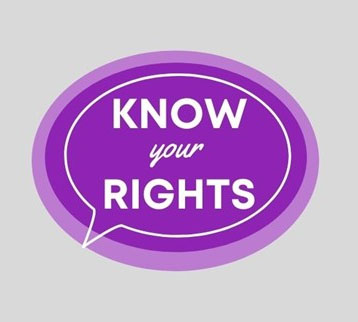
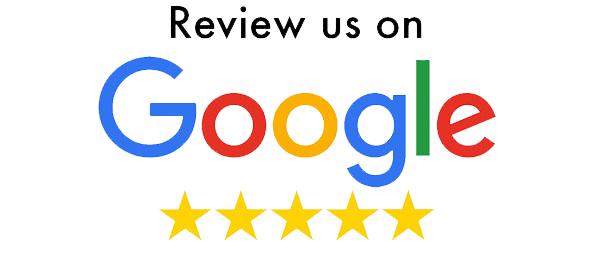
Follow us on Facebook
[wp_social_ninja id=”987502840″ platform=”facebook_feed”]